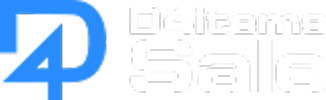Diablo 4 Advanced Tooltips
Feb-19-2024 PST
Welcome to the guide for Diablo 4 on Advanced Tooltips and how to use them. This guide will explain the concept of advanced tooltips, how to enable them in Diablo 4, how they affect the user interface, and how to interpret the information provided.
Explanation of Advanced Tooltips
In Diablo 4, there is a valuable option hidden in the settings menu called Advanced Tooltips. These optional toggles expand the gear menus in the game, providing more detailed information. Although initially confusing, these tooltips offer valuable insights into the quality of your items and how they compare to your currently equipped gear.
Enabling Advanced Tooltips
To enable Advanced Tooltips, access the pause menu and select the "options" button. From there, navigate to the "Gameplay" tab and scroll down until you find two checkboxes labeled "Advanced Tooltip Compare" and "Advanced Tooltip Information." The first option provides a more detailed comparison between two items, while the latter expands on general item information. We recommend enabling both options for a comprehensive experience.
Using Advanced Tooltips
Once you have enabled Advanced Tooltips in the settings, using them is straightforward. Simply inspect items as you normally would, and you will notice additional information available. The first noticeable change is the inclusion of bracketed information for all affixes and aspects of an item. These brackets indicate the range within which each perk can roll. For example, if you see a perk with an 8.4% Cooldown Reduction followed by "[4.9-10.3]%," it means that you rolled an 8.4% Cooldown Reduction, but the possible range for this perk is 4.9-10.3%. This information allows you to assess the quality of your roll and search for higher percentages, with 10.3% being the best possible outcome. With this new meta information available for all item traits, you can evaluate the effectiveness of your equipment more comprehensively.
Let's now explore the second feature of Advanced Tooltips: advanced comparisons. To access this view, simply compare a piece of equipment with your currently equipped gear. With Advanced Tooltip Compare activated, you will see new information at the bottom of the item being compared, displaying all the properties you would lose if you were to equip the new piece of gear. In the provided screenshot, for instance, you can observe that equipping the rare talisman from the vendor would result in the loss of various passive buffs, skill levels, and a decrease in power level.
Explanation of Advanced Tooltips
In Diablo 4, there is a valuable option hidden in the settings menu called Advanced Tooltips. These optional toggles expand the gear menus in the game, providing more detailed information. Although initially confusing, these tooltips offer valuable insights into the quality of your items and how they compare to your currently equipped gear.
Enabling Advanced Tooltips
To enable Advanced Tooltips, access the pause menu and select the "options" button. From there, navigate to the "Gameplay" tab and scroll down until you find two checkboxes labeled "Advanced Tooltip Compare" and "Advanced Tooltip Information." The first option provides a more detailed comparison between two items, while the latter expands on general item information. We recommend enabling both options for a comprehensive experience.
Using Advanced Tooltips
Once you have enabled Advanced Tooltips in the settings, using them is straightforward. Simply inspect items as you normally would, and you will notice additional information available. The first noticeable change is the inclusion of bracketed information for all affixes and aspects of an item. These brackets indicate the range within which each perk can roll. For example, if you see a perk with an 8.4% Cooldown Reduction followed by "[4.9-10.3]%," it means that you rolled an 8.4% Cooldown Reduction, but the possible range for this perk is 4.9-10.3%. This information allows you to assess the quality of your roll and search for higher percentages, with 10.3% being the best possible outcome. With this new meta information available for all item traits, you can evaluate the effectiveness of your equipment more comprehensively.
Let's now explore the second feature of Advanced Tooltips: advanced comparisons. To access this view, simply compare a piece of equipment with your currently equipped gear. With Advanced Tooltip Compare activated, you will see new information at the bottom of the item being compared, displaying all the properties you would lose if you were to equip the new piece of gear. In the provided screenshot, for instance, you can observe that equipping the rare talisman from the vendor would result in the loss of various passive buffs, skill levels, and a decrease in power level.